My UKZN Email Login | Easy Guide
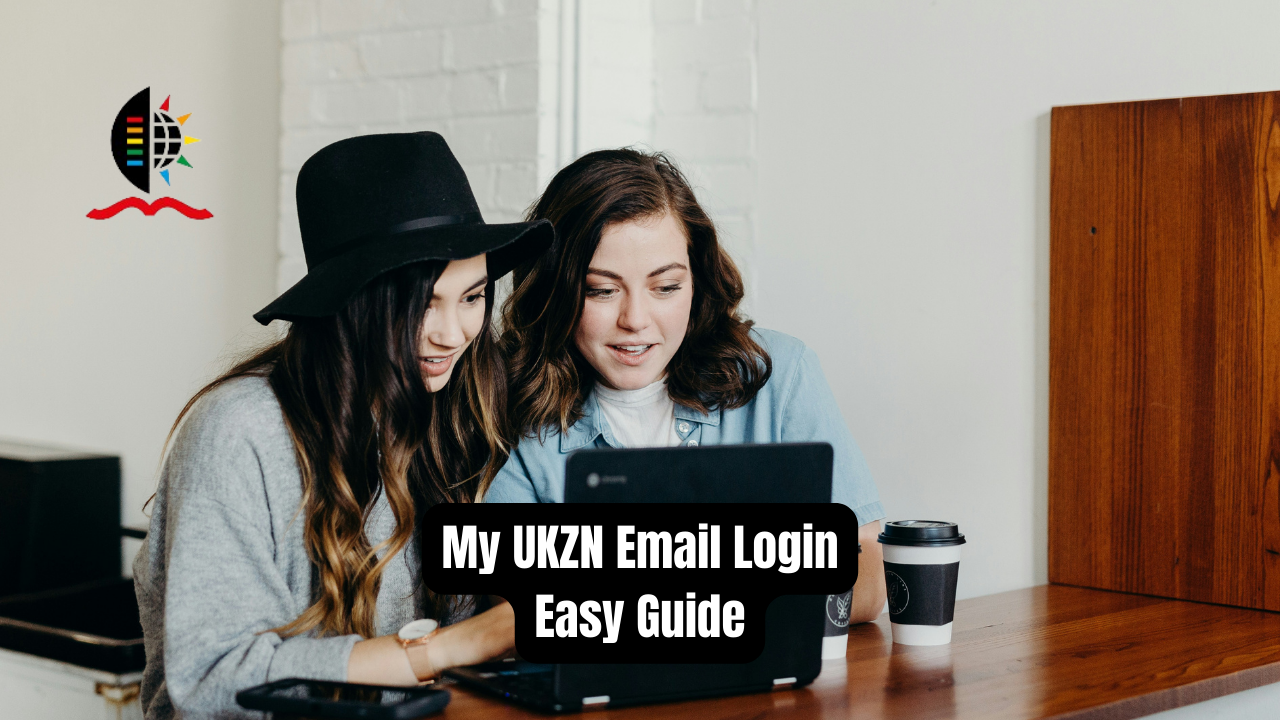
In today fast-paced academic world, staying connected and organized is paramount to success. For students and faculty members alike at the University of KwaZulu-Natal (UKZN), accessing important resources and communication channels is made effortless through the UKZN email login portal.
My UKZN Email Login
- Visit the “UKZN” official website.
- Click on “Login” tab.

- Enter your UKZN student email address (that is, your student number ending with @stu.ukzn.ac.za), for example, 123456789@stu.ukzn.ac.za. Click on “Next:” button.
- Select Work or school account if you see the following screen.
- Please enter your “UKZN LAN Password“. Click on “Sign in”. Click Forgot my password and follow the instructions.
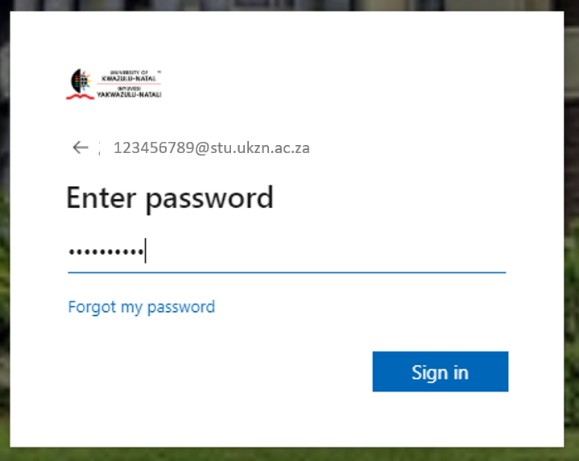
- Select No or Yes to stay signed in if the screen below appears. If you are not using your personal computer, click No.
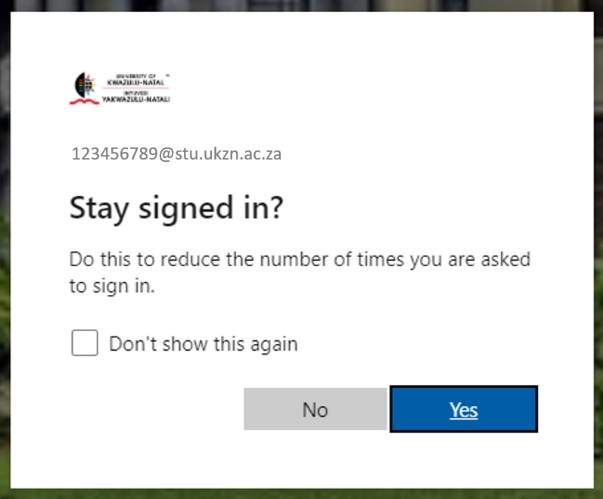
UKZN LAN password
In order to access UKZN email, UKZN Student Central, and other campus resources, students must have an activated student LAN account.
The default password for new student LAN accounts is based on the day, month, and year of the student’s birthdate.
As an example, if the birthdate is 3rd January 1999, the default password would be “stu03011999”. The password expires the first time it is used and must be changed immediately to one chosen by the student. Change the default password first!
The password of a university computer on campus must be changed immediately by students.
Before logging into Learning@UKZN, remote students must change their default LAN password before they can access other university computers. Failure to do so will result in an expired default password.
To change the default password:
-
Visit the password.ukzn.ac.za with a web browser.
-
Log in using the default password.
-
Set your LAN password, which remains valid for ninety days. This site can change your password at any time.
Importance of UKZN Email Login
At UKZN, the email system serves as a central hub for all official communications between students, faculty, and administrative staff. Whether it’s receiving important announcements, accessing course materials, or communicating with professors and peers, your UKZN email account is the gateway to staying informed and engaged.
Exploring Features and Functions
Once you’ve successfully logged into your UKZN email account, you’ll have access to a range of features and functions designed to enhance your academic experience:
- Email Communication: Send and receive emails to communicate with professors, classmates, and administrative staff regarding coursework, assignments, and general inquiries.
- Calendar Integration: Sync your UKZN email account with your calendar application to stay updated on important dates, deadlines, and events related to your academic schedule.
- File Storage and Sharing: Utilize cloud storage services provided through your UKZN email account to store and share documents, presentations, and other files securely.
- Access to Online Resources: Gain access to online learning platforms, library resources, and other educational tools directly through your UKZN email account.
Tips for Effective Email Management
Managing your UKZN email account efficiently is essential for staying organized and productive. Here are some tips to help you make the most out of your email experience:
- Set up Folders and Filters: Organize your inbox by creating folders and setting up filters to automatically sort incoming emails based on sender, subject, or keywords.
- Use Clear and Concise Subject Lines: When composing emails, use clear and concise subject lines that accurately reflect the content of your message. This makes it easier for recipients to prioritize and respond to your emails.
- Regularly Check Your Inbox: Make it a habit to check your UKZN email inbox regularly to stay updated on important announcements, deadlines, and communications from professors and peers.
- Manage Notifications: Customize your notification settings to ensure that you receive timely alerts for new emails and important updates without being overwhelmed by unnecessary distractions.
Conclusion
Your UKZN email account is a powerful tool that can greatly enhance your academic experience at the University of KwaZulu-Natal. By familiarizing yourself with the login process, exploring its features and functions, and implementing effective email management strategies, you can streamline communication, stay organized, and succeed in your academic pursuits. Embrace the convenience and efficiency of your UKZN email account, and make it an integral part of your academic journey.






