How to Create a Student Email at UKZN?
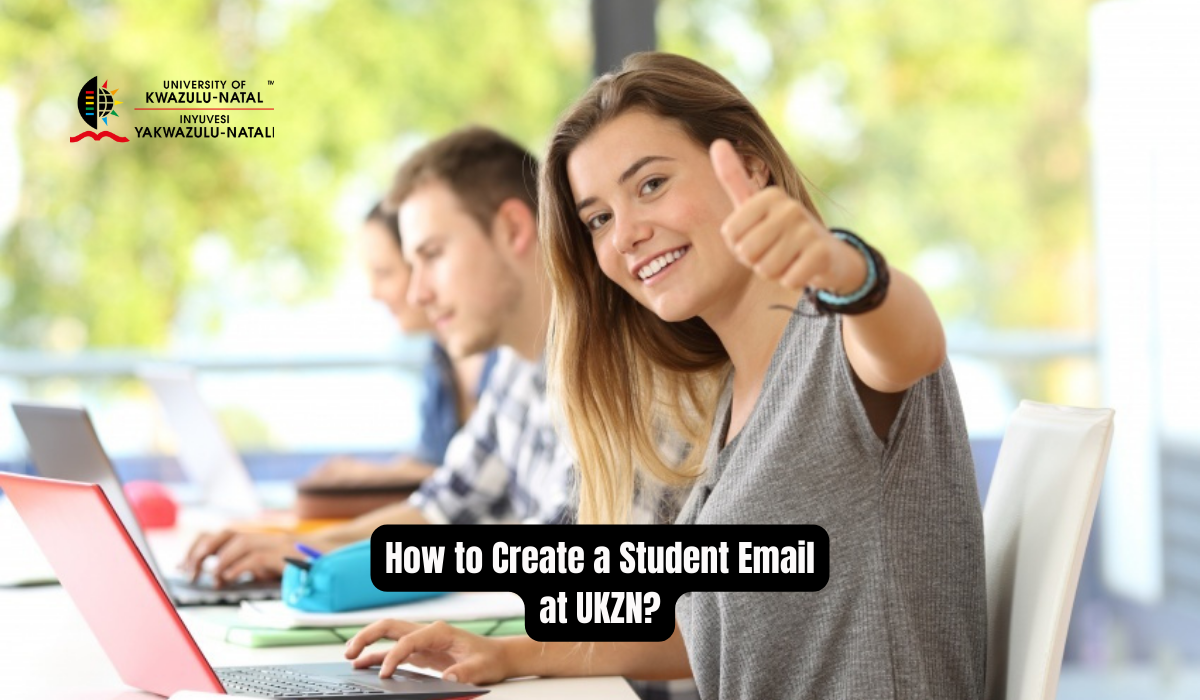
How to Create a Student Email at UKZN?. Creating a student email at the University of KwaZulu-Natal (UKZN) is a straightforward process that grants all students and staff access to their own mailboxes. This guide will walk you through the steps to set up and access your student email.
Read Also: UKZN Status Check Online
How to Create a Student Email at UKZN?
Students and staff have access to their own mailboxes. Your student email address is your student number@stu.ukzn.ac.za, and your login password is same as your LAN password. It is possible to synchronize your mail with your mobile device, or you can read your mail directly from your phone.
Your Student Email Address
Each student at UKZN is assigned a unique email address. Your student email address is formulated using your student number, followed by @stu.ukzn.ac.za. For example, if your student number is 123456789, your email address will be 123456789@stu.ukzn.ac.za.
Login Credentials
To access your student email, you will need your login credentials. These are as follows:
- Username: Your student number (e.g., 123456789@stu.ukzn.ac.za)
- Password: Your LAN password (the same password you use to access the university network)
Accessing Your Email
There are two primary ways to access your UKZN student email:
Via Mobile Device
- You can synchronize your student email with your mobile device for easy access on the go. Most smartphones support email synchronization with educational institutions.
- To set this up, go to your device’s email settings and add a new account. Use your UKZN email address and LAN password to complete the setup.
Via Web Browser
- Alternatively, you can read your emails directly via your web browser.
- Open your preferred browser and navigate to the UKZN student email login page.
- Enter your email address and LAN password to access your inbox.
Benefits of Using Your Student Email
Using your student email ensures that you receive all important communications from the university, including announcements, academic updates, and other essential information. It also provides a professional email address for academic and extracurricular purposes.
Troubleshooting
If you encounter any issues accessing your student email, consider the following troubleshooting steps:
- Verify Credentials: Ensure you are entering your student number and LAN password correctly.
- Password Reset: If you have forgotten your LAN password, use the password recovery options provided by UKZN’s IT services.
- Technical Support: Contact UKZN IT support for further assistance if you continue to experience issues.
By following these steps, you can easily set up and access your UKZN student email, ensuring you stay connected and informed throughout your academic journey.
Conclusion
Creating a student email at UKZN is simple and provides essential communication access. Follow the steps outlined to set up your account and stay connected with the university community.






