UKZN Application
UKZN Student Central Online Registration and Login Explained

UKZN Student Central Online Registration and Login Explained. In response to the ongoing COVID-19 pandemic and government mandates, the University of Kwazulu-Natal (UKZN) has shifted its 2022 registration process entirely online. This article will guide you through the UKZN Student Central online registration and login procedures, ensuring a smooth start to your academic journey.
Read Also: UKZN Self Screening Portal for Health Safety Amidst the Pandemic
Access UKZN Student Central
- Navigate to the Student Central page at https://sc.ukzn.ac.za/
- Enter your student number and click “proceed.”
- Input your password to log in.
Online Registration Process
As of 2022, UKZN has mandated an online registration process. No walk-in registrations will be permitted at any UKZN campus due to the ongoing COVID-19 public health emergency and government regulations. Here is a step-by-step breakdown of the online registration process:
Initial Steps
- Visit the University website and select the Student Central entry under “Discover UKZN.”
- Enter your student number and click “proceed.”
- On the next page, re-enter your student number along with your PIN.
- For new students without a PIN, select “Request a pin,” and the PIN will be sent to you as an SMS.
Creating a PIN
Return to the University Website, enter your student number and the PIN, then log in.
- You can create a new PIN of your choice by clicking “Change Pin.”
- Click “continue,” proceed to “self-help registration,” and select “UKZN Web Registration.”
Rule Acceptance
After clicking “UKZN Registration,” a document will be displayed. Be sure to read and accept the rules and regulations.
Address Validation
Click on the “Address validation” link to verify your address details and update if necessary.
Contact Details
Check your contact details by clicking the “contact details” link. Ensure your phone number and email are correct as the university will use these for communication.
Qualification Selection
Click on the “New Registration” link and select the most appropriate qualification available to you.
- Confirm that the qualification displayed is correct and select your major(s).
- Choose your employment status and click “save and continue.”
Module Selection
Select your modules, taking note of the rules per group of modules and the total credits for the year.
- Avoid selecting the same timetable blocks for modules within the same semester.
- Save your selections and continue.
Approval (if needed)
In case of credit errors or if you are a purple, red, or orange student, you may require approval for your selection.
Request Approval
Click “Request Approval” and provide any necessary comments. Submit your request and await further instructions.
Document Upload
If your request is approved or if you have no registration errors, the next step is document upload. Upload relevant PDF files as instructed.
Finalizing Registration
Once you’ve completed the steps, your screen will display the registration costs. Click “Accept Registration” to finalize your registration.
Student Central Login
- Navigate to the Student Central page at https://sc.ukzn.ac.za
- Enter your student number and click “proceed.”
- Input your password to log in.
Read Also: University of KwaZulu-Natal UKZN Contact Information
UKZN Student Central Login
- As a UKZN student, it’s essential to access the UKZN Student Central. This portal provides access to vital information and allows you to carry out various academic activities.
UKZN Student iEnabler
- UKZN also offers a platform called Student iEnabler, which is designed to facilitate access to essential academic information and services.
UKZN Login
- To access the UKZN Student Central, follow the steps mentioned earlier.
UKZN Registration 2024
- UKZN’s commitment to online registration continues, and the process is expected to remain consistent in 2024.
UKZN Second Semester Registration 2023
- If you are looking to register for the second semester of 2023, the same online process applies. Ensure you follow the outlined steps to complete your registration.
Read Also: UKZN Status Check Online
Conclusion
By following these detailed steps, you can successfully complete your UKZN Student Central online registration and login process. This ensures that you are ready to embark on your academic journey at the University of Kwazulu-Natal. Be sure to check your email for important updates and instructions throughout this process.
-
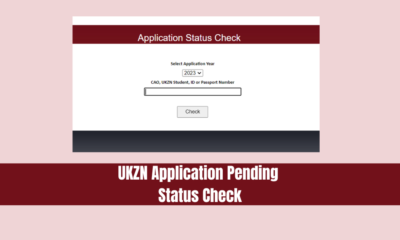
 UKZN Application11 months ago
UKZN Application11 months agoUKZN Application Pending Status Check
-

 UKZN Application11 months ago
UKZN Application11 months agoUKZN Application Status Check 2024/25 Complete Process
-

 UKZN Application9 months ago
UKZN Application9 months agoBridging Courses 2024-2025 at UKZN
-
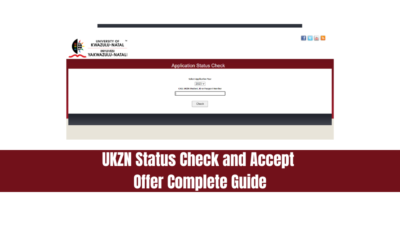
 UKZN Application11 months ago
UKZN Application11 months agoUKZN Status Check and Accept Offer Complete Guide
-

 UKZN Application11 months ago
UKZN Application11 months agoUKZN Application Dates For 2023/24 Complete Guide
-
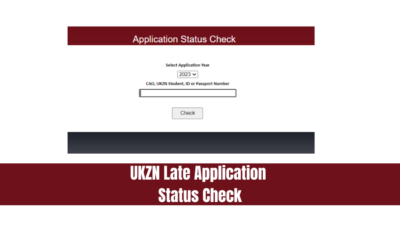
 UKZN Application11 months ago
UKZN Application11 months agoUKZN Late Application Status Check – A Comprehensive Guide
-

 UKZN Application9 months ago
UKZN Application9 months agoHigher Certificate Courses at UKZN in 2024-2025
-

 UKZN Application9 months ago
UKZN Application9 months agoUniversity of Kwazulu-Natal (UKZN) Prospectus 2023/2024










