How Do I Get My UKZN Email Address
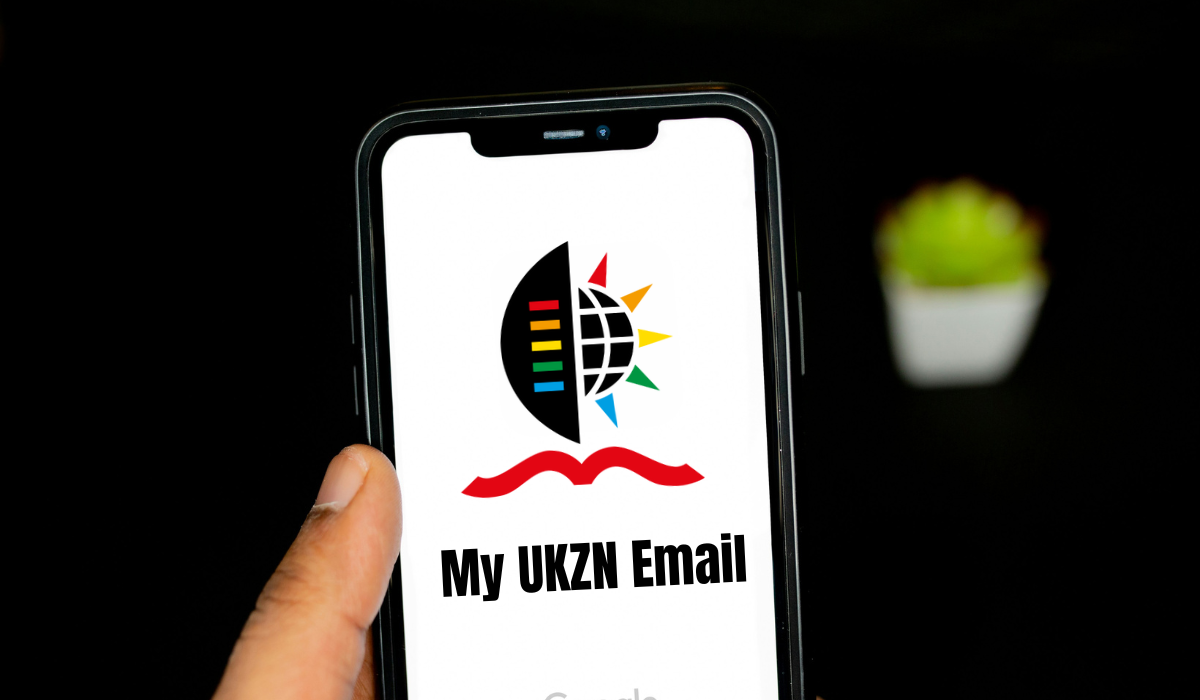
How Do I Get My UKZN Email Address. In today’ digital age, having access to your university email is essential for staying updated on important announcements, communicating with professors, and managing your academic responsibilities.
If you’re a student at the University of KwaZulu-Natal (UKZN) and need to access your email from off-campus, fret not! Here a step-by-step guide to help you navigate the process seamlessly.
Read Also: UKZN Status Check Online
How Do I Get My UKZN Email Address
By following these simple steps, you can easily access your UKZN email from the comfort of your off-campus location, ensuring that you stay connected and informed wherever you are.
Step 1: Navigate to the UKZN Website
The first step is to open your web browser and go to the official UKZN website at my.ukzn.ac.za.
Step 2: Click on Login
Once you’re on the website, locate and click on the “Login” button. This will direct you to the login page where you can enter your credentials.
Step 3: Enter Your Student Number
In the login page, you’ll be prompted to enter your student number. Make sure to use the following format: StudentNumber@stu.ukzn.ac.za. For example, if your student number is 998765432, you would enter 998765432@stu.ukzn.ac.za. After entering your student number, press Enter to proceed.
Step 4: Enter Your Login Details
After entering your student number, a pop-up box will appear, prompting you to enter your login details. Once again, enter your student number in the specified format (e.g., 998765432@stu.ukzn.ac.za).
Step 5: Enter Your UKZN LAN Password
In the provided fields, enter your UKZN LAN password. This is the same password you use when logging into a computer in the student LAN on campus. Once you’ve entered your password, proceed to the next step.
Step 6: Access Your Office365 Email
After successfully entering your login details, you will be logged into your Office365 email inbox. You can now access your emails, compose messages, and manage your inbox just like you would on campus.
Conclusion
In today’s fast-paced academic environment, staying connected and informed is key to academic success. With the step-by-step guide provided above, accessing your UKZN email from off-campus locations is now more convenient than ever.
Whether you’re at home, a café, or on the go, you can effortlessly log into your Office365 email and stay updated on important announcements, assignments, and communications from your professors and peers.






