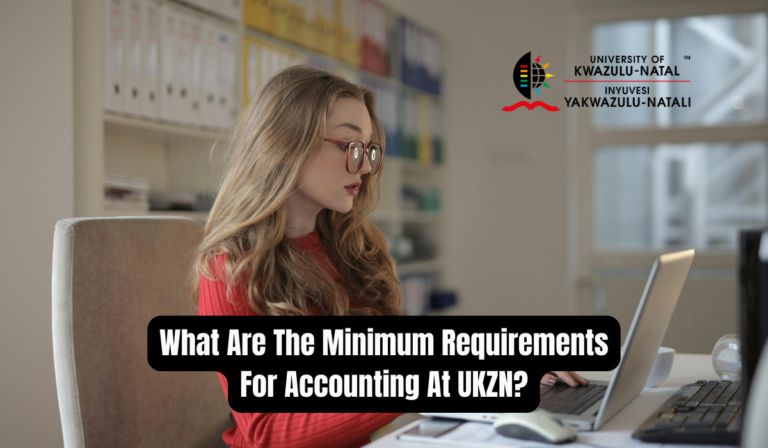UKZN Moodle App 2024

UKZN Moodle App 2024. The University of KwaZulu-Natal (UKZN) is dedicated to providing accessible and innovative learning experiences for its students. One of the tools that facilitate this mission is the Moodle app, a mobile extension of the Moodle learning platform. This app allows students to engage with course materials and participate in activities from anywhere, at any time. Here’s how the Moodle app can enhance your learning experience at UKZN in 2024.
Read Also: UKZN Status Check Online
Features of the Moodle App
The Moodle app offers a range of features designed to make learning more flexible and convenient:
- Access Course Content: Browse through course materials, even offline, to stay updated with your coursework.
- Connect with Peers: Quickly find and contact other students and course instructors, fostering a collaborative learning environment.
- Stay Updated: Receive instant notifications about messages, assignment submissions, and other important events.
- Submit Assignments: Upload various file types, including images, audio, and videos, directly from your mobile device.
- Track Progress: Monitor your grades, check course completion progress, and review your learning plans effortlessly.
- Complete Activities: Engage in quizzes, forums, SCORM packages, wiki page edits, and other course activities both online and offline.
Using the Moodle App at UKZN
To access Moodle or MoodleCloud sites on your mobile device, you need to enable mobile services. If you’re a student at UKZN, make sure to ask your site administrator to activate this feature for you. Once enabled, you can download the Moodle app from your device’s app store and start enjoying the benefits of mobile learning.
How To Download App
- Visit Your App Store: Open the App Store (iOS) or Google Play Store (Android) on your device.
- Search for Moodle: In the search bar, type “Moodle” and press enter.
- Locate the App: Look for the official Moodle app in the search results. It should be developed by “Moodle Pty Ltd.”
- Download and Install: Tap on the “Install” or “Get” button to download and install the app on your device.
- Open the App: Once the installation is complete, open the Moodle app on your device.
- Add Your Institution: When prompted, enter the web address of your Moodle or MoodleCloud site. If you’re unsure, contact your institution’s IT support or e-learning department for assistance.
- Log In: Enter your username and password to log in to your Moodle account.
- Access Your Courses: Once logged in, you’ll be able to access your courses, view course materials, participate in activities, and communicate with your peers and instructors.
Remember, before you can use the Moodle app, your institution must have enabled mobile services for Moodle. If you’re experiencing any issues or need further assistance, don’t hesitate to reach out to your institution’s IT support team.
Conclusion
The Moodle app is a powerful tool that empowers students at UKZN to take control of their learning. By providing easy access to course materials, facilitating communication with peers and instructors, and offering a range of interactive features, the Moodle app enhances the overall learning experience. As technology continues to play a crucial role in education, embracing tools like the Moodle app can significantly enrich your academic journey at UKZN in 2024 and beyond.